How To Delete a Profile or Site in Google Analytics
If you can’t delete a site from Google analytics this tutorial will help you out. Google Analytics is great if you set everything up properly, but some of the time you may make mistakes and set sites up incorrectly, or you may need to remove sites that you no longer use. This quick tutorial will help you find the location where google hide the delete button.
Below is the quoted text from google which is sort of hard to follow.
Remember to maintain one unfiltered profile per web property.
Your page may looks something like this.
Hit the admin button
Click to expand the site list
Pick the site you plan to delete. (There may be multiple levels.)
In my case I will be deleting all three of these, but it appears you can only do one at a time.
Go to profile settings
Delete the site in the lower right corner of this page.
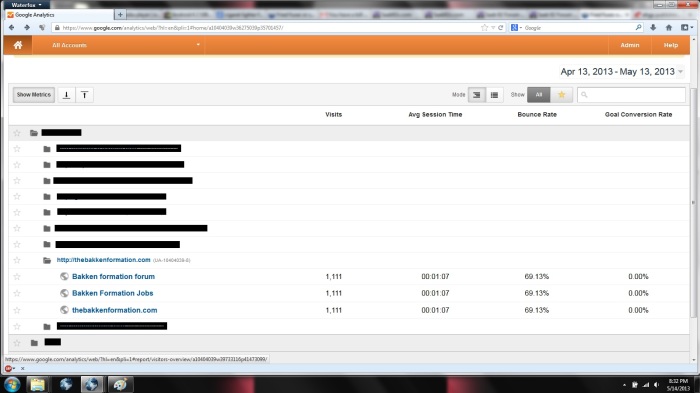
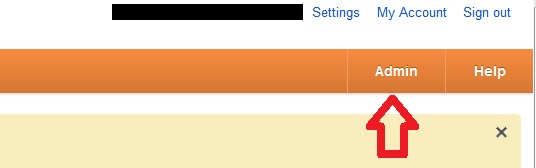
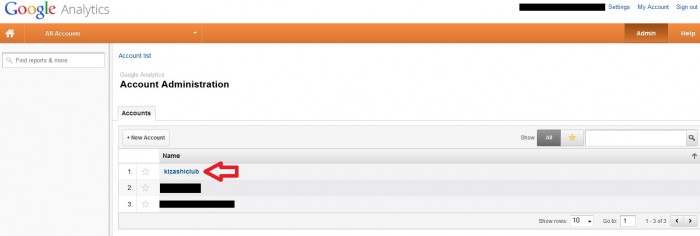
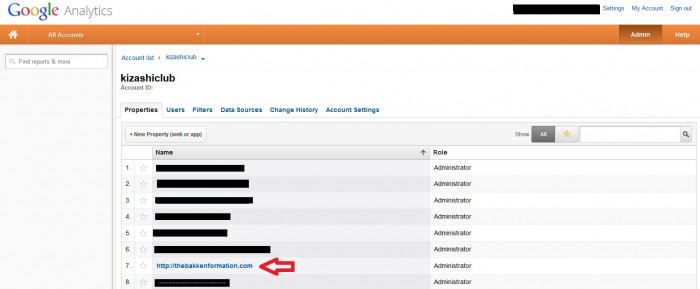
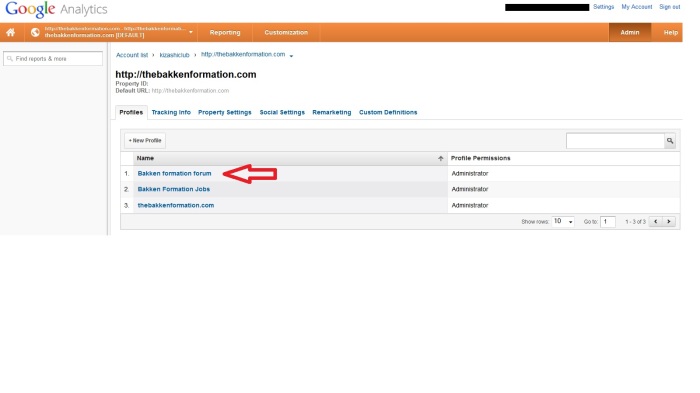
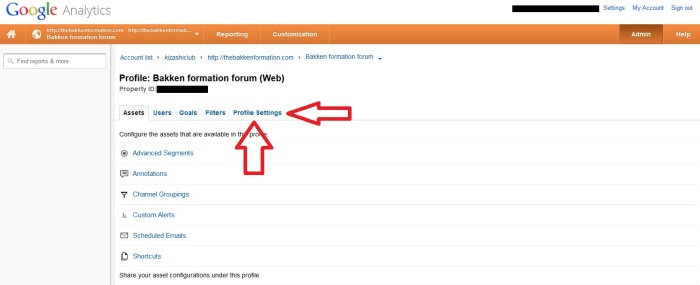
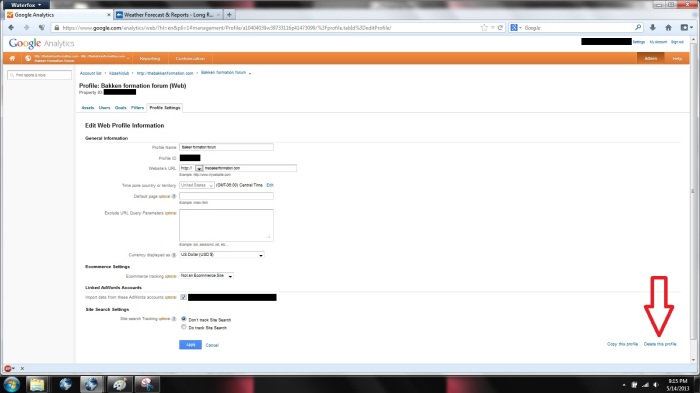

Nice Tutorial Helped Me Alot ………..
But Could You Please Help Me Bringing Visitors To My Site……
Thank You……….